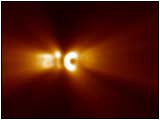
 |
"Light Burst"
QuicktimeMovie
(96 KB) |
|


Light Burst
Use The third party plug-in "Trapcode Shine".
Put The Material of STEP2 into a New Composition.
Apply Effect > Trapcode > Shine.
Set up the key frame to move to the Right from the Left.
* The detail information about "Shine".
Trapcode http://www.trapcode.com/
 |
View Effect Controls Window
"Shine" |
|





