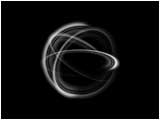
 |
"Basic 3D"
QuicktimeMovie
(143 KB) |
|


Basic 3D
Put The Material of STEP1 into a New Composition.
Apply Effect > Perspective > Basic 3D.
Adjust parameter to look like a sphere.
* When you are using AfterEffects 5.0J or later,
You may use "3D Layer Function."
 |
View Effect Controls Window
"Basic 3D" |
|





