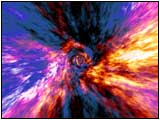
 |
"Fractal Tunnel"
QuicktimeMovie
(1050 KB) |
|


Composition of Layer
Put The Material of STEP1 into a New Composition.
and Duplicate the Layer. Apply Transfer mode "Add"
In order to make it a line not overlap,
Shift the time position of each Layer.
Apply Effect > Adjust > Hue/Saturation.
It is effective if it sets up Hue of the Layer may be reversed.
|





